







A short guide to the controls in PYUV.
Open (CTRL+O)
Opens a file in YUV or similar format.
For automatic parameter setup, the filename must contain the following tokens, in any order.
whatever_widthxheight_rateHz_precb_format.yuv
- width = integer number, the frame width in pixel
- height = integer number, the frame height in pixel
- rate = real number, the frames per second to be rendered
- prec = relative number, the precision of the image in bit per pixel
- format = YUV format. Currently, valid choices are
- P444 - Planar, progressive, 4:4:4
- P422 - Planar, progressive, 4:2:2
- P420 - Planar, progressive, 4:2:0
- P411 - Planar, progressive, 4:1:1
- P410 - Planar, progressive, 4:1:0
- P400 - Planar, progressive, 4:0:0
- IYUV - Planar, progressive, 4:2:0
- I444 - Packed, progressive, 4:4:4
- I422 - Packed, progressive, 4:2:2
- I420 - Packed, progressive, 4:2:0
- I411 - Packed, progressive, 4:1:1
- I410 - Packed, progressive, 4:1:0
- UYVY - Packed, progressive, 4:2:2
- YUY2 - Packed, progressive, 4:2:2
- YVYU - Packed, progressive, 4:2:2
- VIX - Kakadu format for managing movies
If the number of tokens is not sufficient in order to determine the image format, a file with the same name and extension .hdr will be searched in the same directory. It must contain, one per line, the tokens required for the filename (e.g., width = 144\nheight = 100\netc.).
If this file is not found, a file named pyuvdefault.hdr will be looked for.
If this is not still sufficient, a format selection window will open.Close (CTRL+C)
Closes a previously opened file and returns to the default welcome screen.
Save frame (CTRL+S)
Save the current (un)zoomed frame to a bitmap file, selecting its name (will default to frameXXXX.bmp, where XXX is the frame number).
Format (CTRL+F)
Opens a modal dialog window, where a number of options related to the video sequence display and file format can be selected.
It may be also shown after having selected a file to open: automatically recognized sequence properties appear in the fields.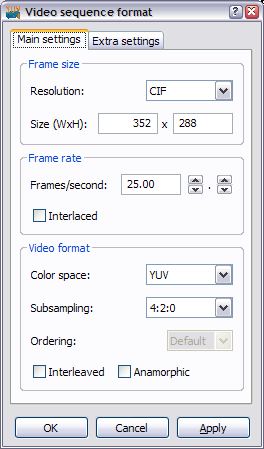
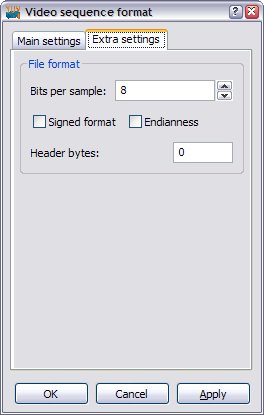
Frame size
Resolution
Choose between one of the proposed, standard resolutions.
Size (WxH)
Specify the width and the height, in pixels, of the selected sequence.
Frame rate
Frames/second
Specify the frame rate of the sequence, in terms of fields (if interlaced) or whole frames. Integer and fractional part of the rate can be specified.
N.B.: the accuracy in rendering frame rate is not guaranteed.Interlaced video
Specify whether the sequence is in progressive or interlaced mode.
Video format
Color space
Select one of the available color space transformations.
Subsampling
Select one of the available subsampling modes.
Ordering
Select one of the available ordering modes (only for interleaved mode).
Interleaved format
Specify whether the sequence is in planar or packed (i.e. interleaved) format.
Anamorphic format
You can apply a 1.78:1 horizontal stretching to the image.
File format
Bits per sample
How many bit a sample is represented by in the disk file (a number less ot equal than 8 will result in 1 byte per sample, a larger one will result in two bytes per sample).
Signed format
Specify whether the samples are signed or unsigned.
Endian format
Switch between little-endian and big-endian, when reading data from disk.
Header bytes
Specify the number of beginning file bytes which do not represent raw image data.
Exit (CTRL+Q)
Shut down the application.
Play/pause (SPACE)
Alternately starts or pauses the playout of the opened sequence file.
Stop (ESC)
Stops the sequence and rewinds to the first frame.
Rewind (LEFT ARROW)
Jump one frame back in the video sequence. Pauses the playout if selected during play mode.
Forward (RIGHT ARROW)
Jump one frame ahead in the video sequence. Pauses the playout if selected during play mode.
Goto (Ctrl+G)
Jump directly to a frame number in the video sequence, selected by means of a numeric entry dialog.
Cycle (CTRL+Y)
Enable or disable the continuous playout of the sequence; when the end is reached, it starts again from the beginning
Sync (CTRL+S)
Opens a dialog for synchronizing commands between a master instance and one or more slave instances of PYUV, which receive the commands from the master itself (play/pause, stop, ecc.)
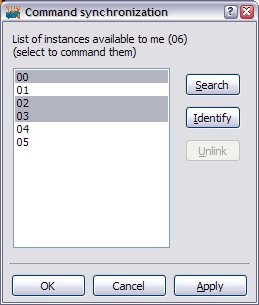
Search
Search and list available instances of PYUV. The searcher PYUV instance is not listed; already booked slave instances are not listed; the listing is not active if the current instance is already a slave of someone else. Close the file to disconnect from the master.
Identify
Activate/deactivate the identity number in all the running instances.
Unlink
Abandon your master instance, if you are commanded, to become a freedman.
OK/Apply
Book or unbook all the listed instances: the selected ones will be booked, the nonselected ones are unbooked. Close the open file to reset everything.
Zoom
Scale up/down the image for a better rendering on the display. Please note that there is no anti-aliasing processing, thus scaled images may appear "crispy". Scaling will affect timing performance a little.
200%
Double size.
100%
Original size, no scaling
50%
Half size (1 pixel out of 2 is discarded).
33%
Third size (2 pixels out of 3 are discarded).
25%
Quarter size (3 pixels out of 4 are discarded).
Deinterlace (D)
Deinterlace the video using the averaging between odd and even fields.
Time code (T)
Shows a label in the lower left corner of the image, reporting the current frame number (f) and the minute (m), second (s), hundredth (c) of the frame, with the format ffff: mm'ss"cc .
Identity (I)
Shows a label in the upper right corner of the image, reporting the number of the current selected instance of PYUV.
Copy (F8)
Copy the current (un)zoomed image to the clipboard.
Contents
This help book.
About
A small dialog reporting the name of the program, the build date and time, and some credits information.